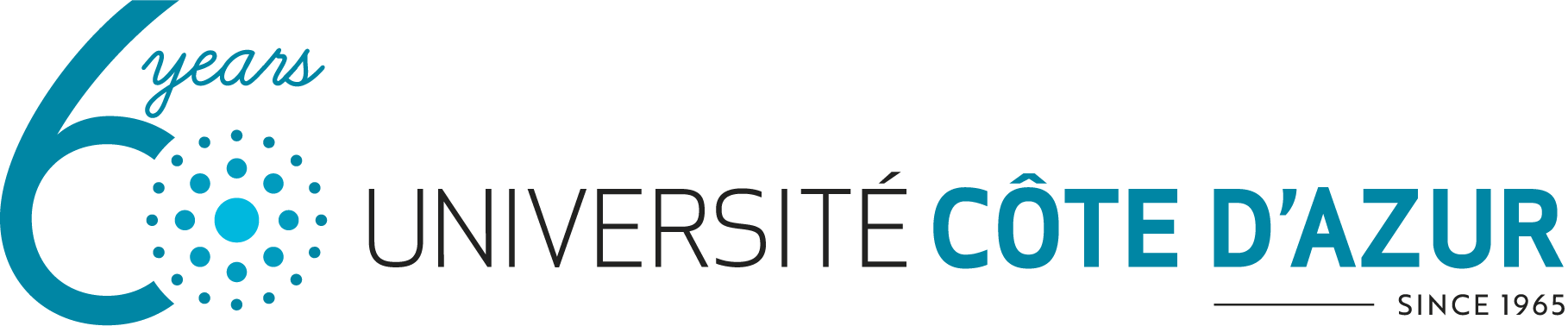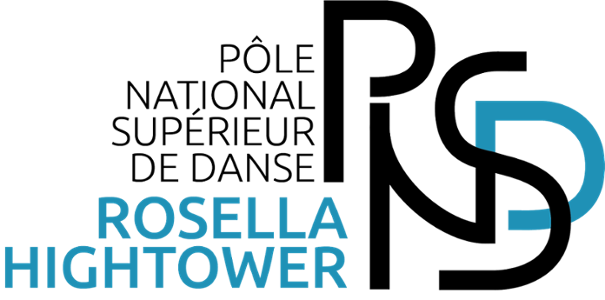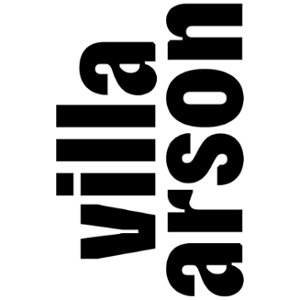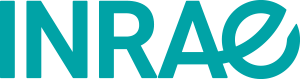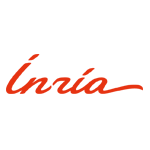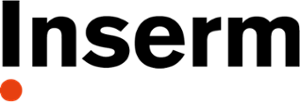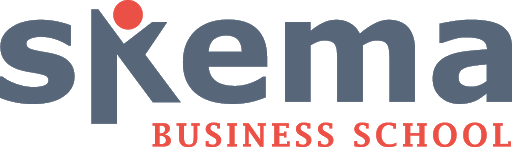Accessing digital services
The catalog of all digital resources
Discover your "Camille" support robot

Students: Here's how to solve most common problems
Discover the Student FAQ
For Université Côte d'Azur students
- Your digital identity
-
This digital identity gives you access to your Intranet, as well as to other services such as: your Sésame account, your e-mail, your timetable, your Wi-Fi connection, access to your Moodle teaching platform for online courses, etc.
Remember: if you're not registered, don't go to Sésame.Watch the video Open your Sésame account to access all Université Côte d'Azur services.- What is Sésame?
-
The Sésame authentication account gives you access to the university's digital resources with a unique identifier and password.- Student digital account opening page sesame.unice.fr
- When can I activate my Sésame account?
-
- If you have done your Administrative Registration online: you can activate your account the next day.
- If you are registering for school: you can activate your account the next day.
- If you have any questions about your registration, please visit Frequently Asked Questions (FAQ).
Attention = You will no longer be able to activate your account if your registration is not regularized before the registration deadline- . Generally 31/10 - depending on the type of registration - for more details, contact your school.
- How do I activate my Sésame account?
-
How do I activate my Sésame account?- To activate your student account, open the Sésame page and follow the instructions.
- You can manage your Sésame account via the Manage account tab.
Please note = You will no longer be able to activate your account if your registration is not completed before the registration deadline.
- Generally on 10/31 - depending on the registration system - for more details, please contact your school.
- How do I reset my Sesame account password?
-
The procedure for resetting your student digital account password involvessending a code by e-mail to your personal e-mail address or by SMS.- Log on to Reset password on the Sésame page.
- If your personal e-mail address is missing or incorrect, you cannot receive this code by e-mail.
- If your telephone number is incorrectly entered, you cannot receive this code by SMS.
- Only your school can enter or modify your personal e-mail address and telephone number in the database and enable this to be sent.
The current password does not match :- If you get the message the current password does not match, this message is displayed if you enter the wrong password.
- If you can't remember your current password, you need to reset it.
- On the Sesame home page, click on "I've lost my password".
- Here's a suggested password, if you lack imagination.
Attention = If your personal email or phone number (gmail, yahoo, etc.) doesn't seem to be the right one, or if you still haven't received the activation code.- Please contact your school to check that it is correctly entered in the school software and, if necessary, have it changed.
- How long is my Sésame account valid?
-
- Every student whose registration is in order (valid payment and supporting documents) has a Sésame account.
- It is valid until 01/31 of the year following the year of registration.
- Ex: Enrolled in 2016, activated Sésame valid until 31/01/2018.
Before deletion = An information e-mail is sent to your institutional e-mail address (@etu.univ-cotedazur.fr)- Remember to transfer your data (e.g.: one drive,...) and save your University emails on a third-party host (gmail, yahoo, orange, etc.) before this date.
- Suspension of my Sésame account
-
Your Sesame account will be suspended if you have not paid or validated your supporting documents.- From the registration deadline (usually 31/10), depending on the registration system.
- For further details, please contact your school.
Sesame suspension = no more wifi + unsubscription to mailing lists.- Take all necessary steps: data recovery, notification to your contacts of the deletion of your student e-mail address.
- A warning e-mail is sent to your institutional e-mail address (@etu.univ-cotedazur.fr).
- You have 30 days to correct your registration. After that, your account will be deactivated.
- Your account will be active the day after you correct your registration.
Please note! Each year:- 01/31 = deletion of unregistered Sesame accounts from the previous year.
- 06/30 = deletion of deactivated Sesame accounts from the previous year.
- I have a duplicate account problem
-
- Contact Student Services on your campus, who will be your first point of contact for checking the status of your university account.
- Remember to report the duplicate as soon as possible. When you report the duplicate late, reconciling 2 accounts in all possible applications becomes too complex, even impossible (e-mails, One Drive documents, Teams, data on Moodle, accounts in applications such as surveys, link, etc.).
- What's my login?
-
- The numerical identifier is made up of the last six digits of your student number
- Preceded by the initials of your surname and first name in lower-case letters
- Student example: First name + Last name + file number 22142857 → login np142857
- What's my student number?
-
- Your student number is a unique eight-digit number.
- To have a student number, you must be registered at UNS or UCA.
- You can obtain it on the Intranet > MES INFOS
Reminder: if you are not registered, do not go to Sésame. - You can't connect to Sésame
-
Here are the best practices for logging on to Sésame :
- Use a computer to connect, avoid using a cell phone.
- Open a new private browser window
- Log on to the Intranet > Manage my Sesame account
- Access via the direct link (below): https://sesame.unice.fr/
If you have successfully logged on to Sésame in a private browser
- Please clear your browser's cache to correct this anomaly.
- erase traces left by your browsing
- Guarantee your privacy (deletion of browser history and temporary files)
- Correct certain malfunctions or anomalies
- Your Intranet
-
TheIntranet is your access point to digital resources and services.
How do you connect to your student Intranet, and how do you use it?
Attention = To access, use your digital identity (login and password).- This will be available to you as soon as you arrive at the university after activating your Sésame account.
- Your e-mail address
-
Your university e-mail address enables you to stay connected every day and via any medium.
An address in the form Prenom.Nom@etu.univ-cotedazur.fr is assigned to each of you when you arrive at university.
Your mailbox is accessible via your Intranet, under My Tools or All Tools.
To help you use your university mailbox, we provide you with dedicated procedures for configuring it on different media. You can consult them below to easily set up your mailbox:- How do I configure Outlook on a Mac?
-
- How do I configure Mail on a Mac?
-
- How to configure Outlook on Windows
-
Warning = Do not use your university e-mail address for personal purposes. - Cybersecurity
-
To keep pace with evolving cyberthreats, the University is constantly reinforcing and adapting its information systems security policy.
Access to the university's network is a particular focus of attention.
- Antivirus
-
The University's security policy requires the use of a proven malware detection and removal system (antivirus), which must be activated on all workstations, regardless of their operating system, and in its most up-to-date version.
The operating system and software installed on the workstation must be in a version maintained by the publisher and incorporating the latest security updates. - University account hacked
-
As such, follow the steps as soon as you suspect a problem and as quickly as possible to ensure that the attacker does not regain control of the account.
These steps also help you remove any backdoor entries the attacker may have added to the account.
Security measures to adopt:
✔️Reset your password, remember to change your password regularly, every 6 months or 12 months a reasonable frequency.
✔️ How do I reset my Sesame account password? here's thepassword recovery procedure.
✔️ Use acomplex password
✔️ Check your mailboxdelegates
✔️ Examine yourmail forwarding rules
✔️ Run avirus scan on your computer
✔️ Install the latest operating system updates regularly.
We advise you to be vigilant and cautious, and never to give out your login details.We would like to draw your attention to the numerous attempts to retrieve personal data that are being made on the Internet.
These attempts are generally made by means of messages, and are aimed at recovering your login/password information.
To report an e-mail fraud attempt on your @univ-cotedazur.fr address.
Contact the e-mail administration by e-mail:abuse@univ-cotedazur.fr and attach the fraudulent message (as an attachment) to your report.
Reporting on this e-mail allows you to block the reported pages from most browsers. - Change your password regularly
-
We recommend that you change your password for your University login.
Remember to change your password regularly - every 6 months or 12 months is a reasonable frequency.- Improve the strength of your password - 12 characters, 1 uppercase, 1 lowercase, 1 number and 1 special character.
- You can now change your password via the Sesame page.
- You can also access it directly via this link on Sésame.
The University will never ask you for your login and password by e-mail.
Never give your password to anyone.
- WIFI
-
EDUROAM
Eduroam WiFi is designed to give you secure wireless access to the Internet on site or on the move, and covers most European countries and some Asia/Pacific countries.
You can configure your equipment (PC, Mac, smartphone, tablet, etc.) to use the WIFI Eduroam network provided by the ISD by following the procedures described on the page.
I configure Eduroam WIFI
"Unice hotspot
The Unice-Hotspot WIFI network gives you wireless Internet access on all Université Côte d'Azur campuses.
You can configure your equipment (PC, Mac, smartphone, tablet, etc.) to use the WIFI Unice-Hotspot network provided by the IT Department to connect to the Internet. Simply link your equipment to the WIFI Unice-Hotspot network, then launch an Internet browser and connect to the WIFI portal using your Intranet login and password.
To find out more about how it works
- Moodle
-
Log on to the student intranet > MY TOOLS > Moodle
Watch the video How to use Moodle
This video shows you how to use Moodle, the Université Côte d' Azurlearning platform.
If you don't see any courses in Moodle, we recommend that you :- Check your administrative enrolment; the Student Services department will be your first point of contact.
- Any change in your enrolment is automatically reflected in Moodle within 48 hours.
- Check your pedagogical registration. We explain everything here.
- If you are missing courses in Moodle, contact your teachers, who will ask the Pôle d'Innovation Pédagogique (Pôle Ipé) for help.
View my courses on my phone (Mobile App) - Office 365
-
You can use the Office suite directly online from your browser by connecting to the following address
https://m365.cloud.microsoft/apps/If you prefer to install Microsoft Office on your computer, the procedure below explains step-by-step how to download and activate it with your university account.
This procedure guides you through the installation and activation of Microsoft Office 365 with your university account.
- Computer rooms
-
The University has a number of teaching rooms equipped with computer workstations on the various campuses.
Digital assistance
If you wish to report an incident or request the assistance of a computer technician on a computer workstation, you can make your request from your Intranet under On-line assistance > Submit a request > Find the formRequest related to computer workstations.
Digital tools to meet your needs
All University services are supported by digital tools developed or administered by the Information Systems Department.
You can access these services from your Intranet > Mes Outils or directly from Tous les outils.